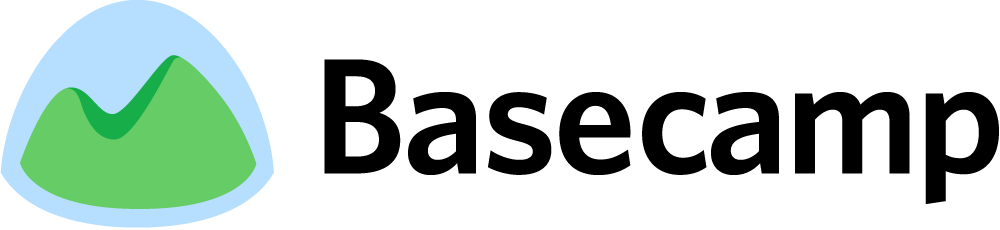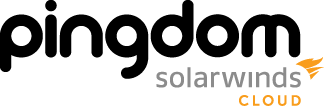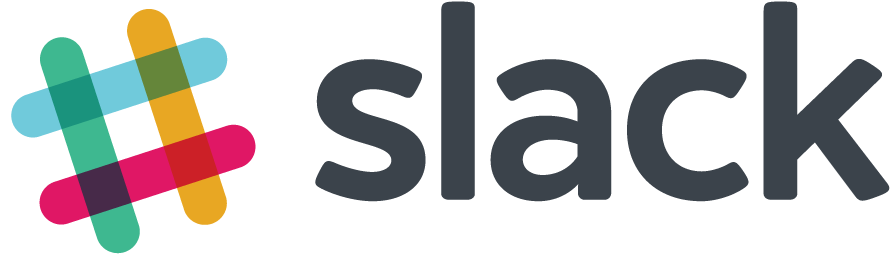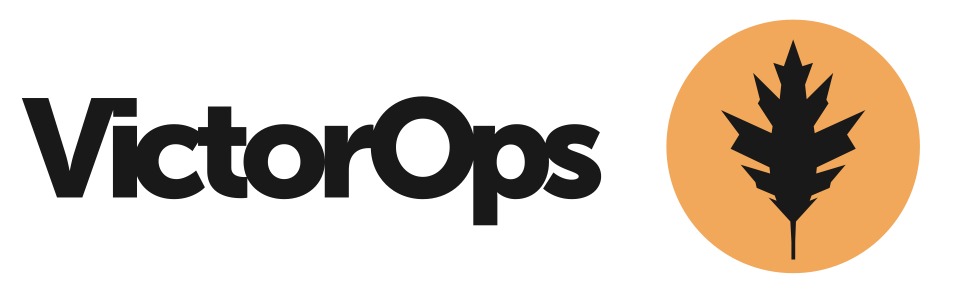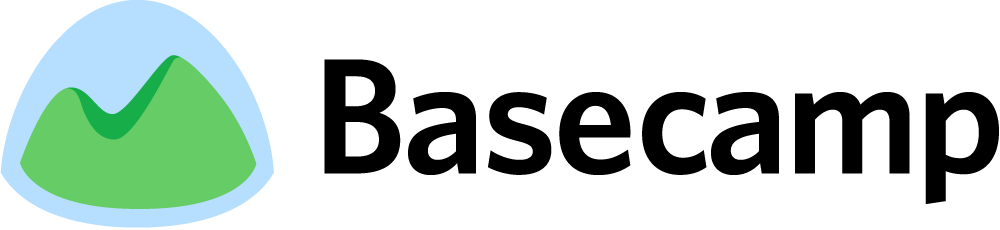
A Basecamp is a private, secure space online where people working together can organize and discuss everything they need to get a project done.

Nagios monitors your entire IT infrastructure to ensure systems, applications, services, and business processes are functioning correctly.

OpsGenie enables you to transform alerts into notifications that are sent to users via iPhone, Android, Blackberry push notifications, email, SMS, and phone calls.

PagerDuty provides alerting, on-call scheduling, escalation policies, and incident tracking to increase uptime of your apps, servers, websites, and databases.
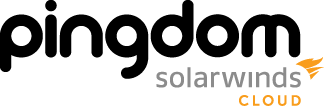
Pingdom provides website monitoring that makes you the first to know when your website is down.
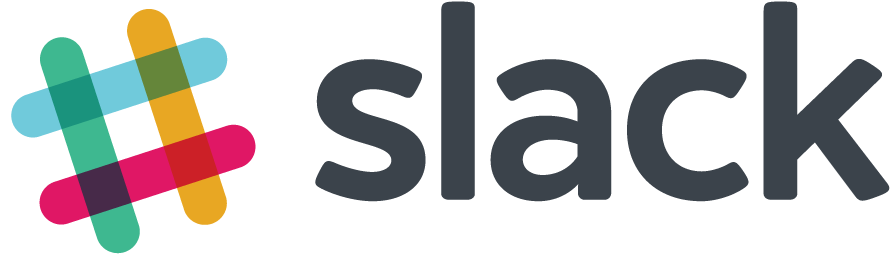
Slack brings all your communication together in one place with real-time messaging, archiving, and search.
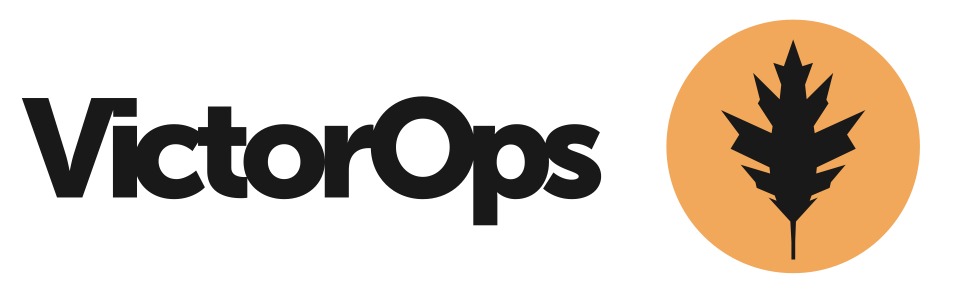
VictorOps enables you to customize alerts, create on-call schedules, and manage DevOps tasks in real-time.
Create Your Integration
Use the DNS Check API
to roll your own integration.
Become an Integration Partner
Want to become an integration partner, and have your app listed? Contact us.
Protect your DNS infrastructure with automated monitoring
Get notified immediately when DNS records change. Start monitoring your critical DNS infrastructure for free in under 5 minutes.
No credit card required • Cancel anytime