DNS Check can send you notifications via VictorOps when DNS records start passing or failing. This page describes how to set up DNS Check/VictorOps integration.
Configure VictorOps
- Log in to your VictorOps account.
- Click on the Settings link in the top navigation bar.
- Click the Integrations link.
- Click on DNSCheck.co under the REST Endpoint heading.
- Click the Enable Integration button.
- Copy the VictorOps API Key. You'll paste this into DNS Check in the next section.
Configure DNS Check
- Log in to your DNS Check account.
- Click the User icon in the top-right corner, then click Notification Settings:
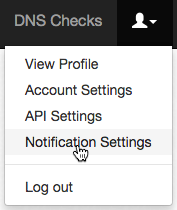
- Click the VictorOps tab:
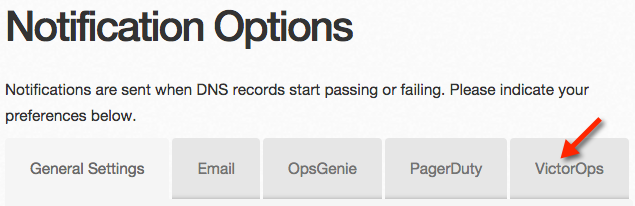
- Enable VictorOps notifications, and paste in the API key that you generated earlier. You may also optionally specify a routing key. The default routing key is "dnscheck". When you're finished, click Save to apply the changes:
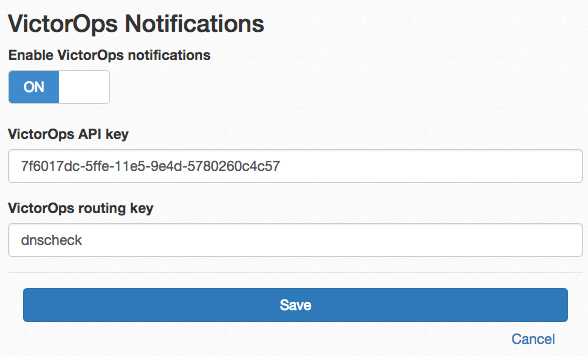
Congratulations! You're now finished integrating
DNS Check and
VictorOps.

Protect your DNS infrastructure with automated monitoring
Get notified immediately when DNS records change. Start monitoring your critical DNS infrastructure for free in under 5 minutes.
No credit card required • Cancel anytime