DNS Check makes it easy to share lists of DNS records that you'd like to create or update. An example use of this would be to request that a co-worker or customer post a set of DNS updates. The shared link would list each DNS record, its desired value, and whether the record exists with that value.
Here's how to do this:
- Sign up for a DNS Check account.
- Click on DNS Checks in the top navigation bar.
- Click the Add DNS record group button.
- This brings up the following form:
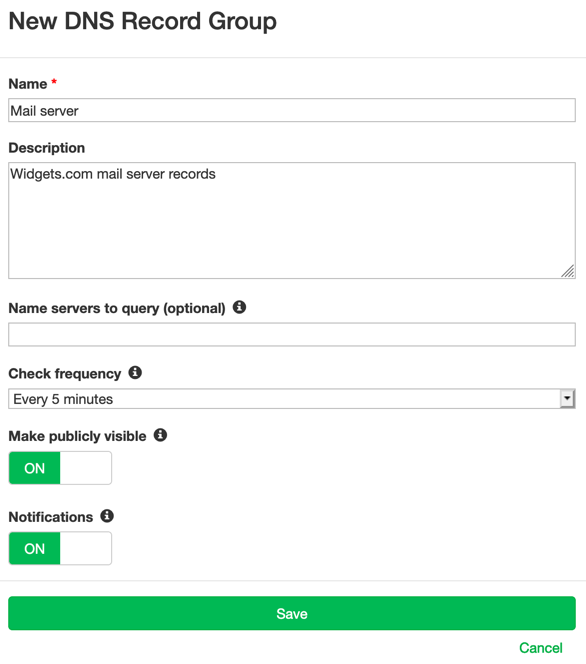
Here's a brief description of each field:
- Name - this appears in the DNS record group page's title and header.
- Description - the optional description appears below the title. Example uses include internal notes or instructions for posting DNS records.
- Name servers to query - if you have a paid account, then you can optionally specify which name server you wish to query. DNS Check's recursive name servers are queried by default.
- Check frequency - How often to check DNS records in this record group. The default is 5 minutes. Paid accounts may also pause checks or opt only to run them once an hour.
- Make publicly visible - When this option is on, you can share the DNS record group's URL with anyone you wish to give read-only access to. Here's an example publicly visible DNS record group. When this option is off, your DNS record group can only be viewed by logging into your account.
- Notifications - This controls whether to send notifications when a DNS record changes state between passing and failing. See our Notification Settings page for more details.
When you're finished filling out the form, click Save to create the new DNS record group.
- Now it's time to add DNS records:

You have two options:
- Add individual DNS records by clicking the Add DNS record button and then clicking on the DNS record type you would like to add.
- Import a DNS zone file by clicking the Import zone file button.
- When you're finished adding DNS records, share the DNS record group link with whoever you would like to see the records.

Protect your DNS infrastructure with automated monitoring
Get notified immediately when DNS records change. Start monitoring your critical DNS infrastructure for free in under 5 minutes.
No credit card required • Cancel anytime