This page describes the notification options available in DNS Check. Notifications are sent each time a DNS record changes state between untested, passing, and failing, unless one of the following conditions is met:
- The DNS record was just created, and its first test result was a pass
- Notifications are disabled for the DNS records group
- The transition is to Failing, but the failure is a suppressed ServFail error
Emailed Notifications
To enable emailed notifications:
- Go to the Email tab on your Notification Settings page.
- Select your desired notification frequency, then click Save.
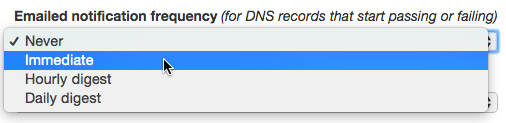
If the Immediate option is selected, DNS Check will email you a notification immediately when a DNS record changes state between passing and failing.
If the Hourly digest or Daily digest option is selected, emails are batched so you'll receive no more than one email about DNS record changes per hour or day, respectively. For example, if 10 DNS records change state between these digests, DNS Check will list all 10 state changes in a single email.
Notifications are emailed to the email address in your account's profile.
Additional Email Recipients (Enterprise Accounts)
Enterprise accounts can send notification emails to up to 5 additional email recipients in addition to the primary account email address. This makes it easy to keep your entire team informed about DNS record changes without requiring each team member to have their own account.
To add additional email recipients:
- Go to the Email tab on your Notification Settings page.
- In the Additional Email Recipients section, click the Add email recipient button.
- Enter the email address and click Save.
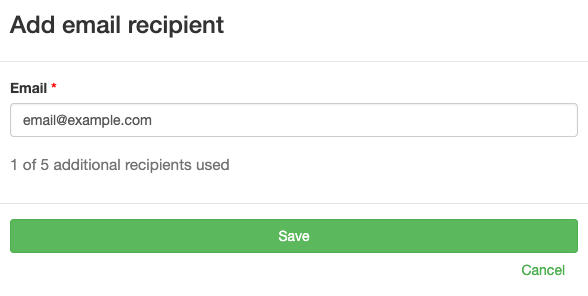
The recipient will receive a confirmation email and must click the confirmation link to start receiving notifications.
You can manage recipients from the Notification Settings page:
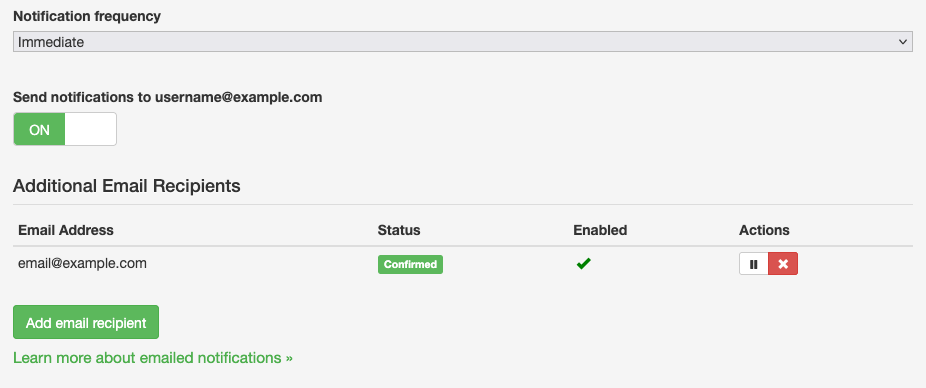
For each recipient, you can:
- Resend confirmation - If the initial confirmation email was not received
- Enable/Disable - Temporarily pause notifications without removing the recipient
- Delete - Permanently remove the recipient from your account
Recipients can unsubscribe from notifications at any time using the unsubscribe link in any notification email. If a recipient unsubscribes, you will need to use the Resend confirmation button to send them a resubscribe confirmation email.
You can also control whether your primary account email address receives notifications by toggling the "Send notifications to [your email]" checkbox on the Email tab of your Notification Settings. This is useful if you only want additional recipients to receive notifications.
Getting Paged
You can integrate DNS Check with the following services to get paged when an issue is detected:
Chat Notifications
DNS Check can send notifications via the following chat services:
ServFail Errors
Most of the DNS errors that DNS Check detects are ServFail errors. ServFail errors indicate an error communicating with the DNS server, not an issue with the data it returned. You can configure how quickly DNS Check notifies you about ServFail errors by editing the "ServFail Notification Threshold" setting in your Notification Settings page:

Our Reduce DNS Monitoring False Positives Caused by ServFail Errors blog post discusses ServFail errors in more detail.
Disable Notifications for a DNS Record Group
You can turn off all notifications for a DNS record group by toggling the "Notifications" option to "Off":
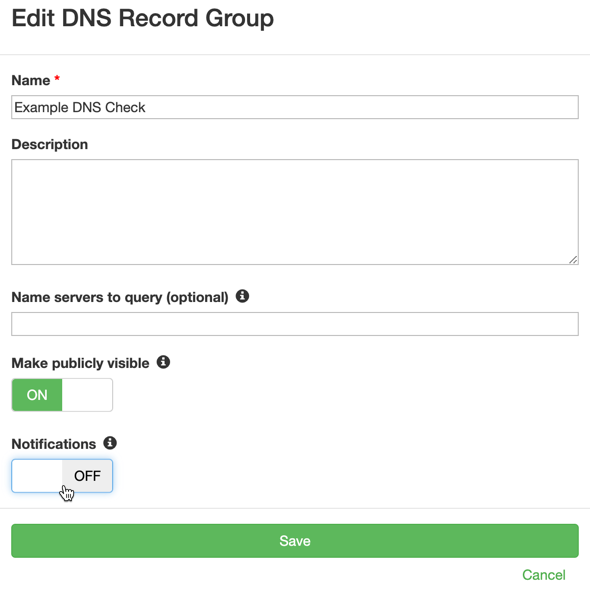
The DNS Check API
The DNS Check API can extend the DNS record monitoring capabilities of other applications, including:

Protect your DNS infrastructure with automated monitoring
Get notified immediately when DNS records change. Start monitoring your critical DNS infrastructure for free in under 5 minutes.
No credit card required • Cancel anytime